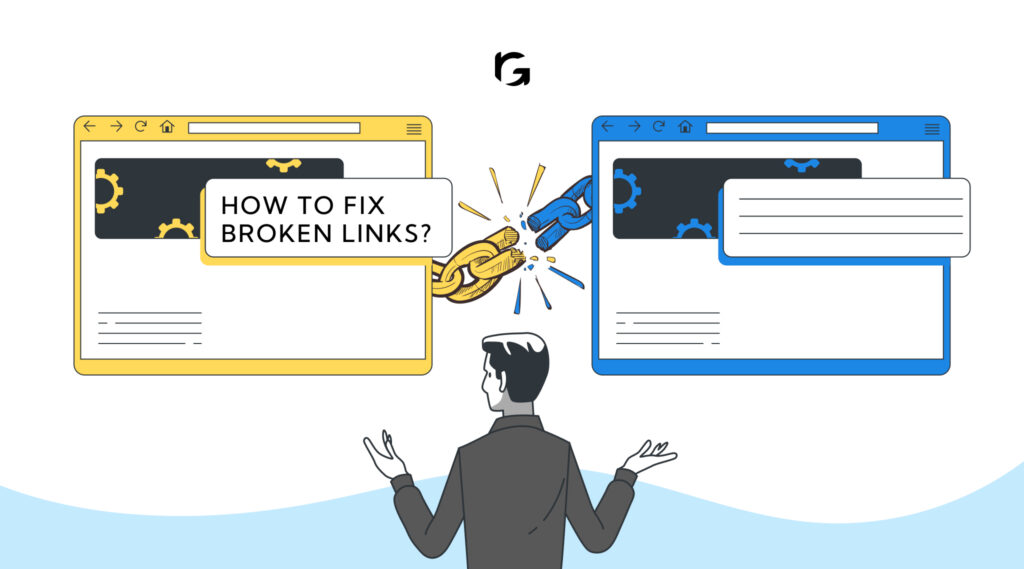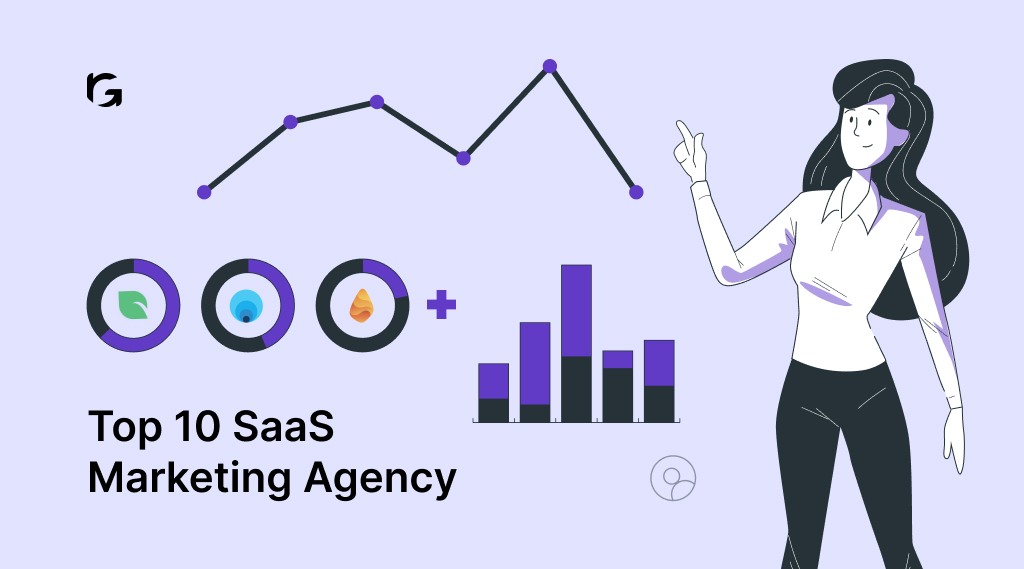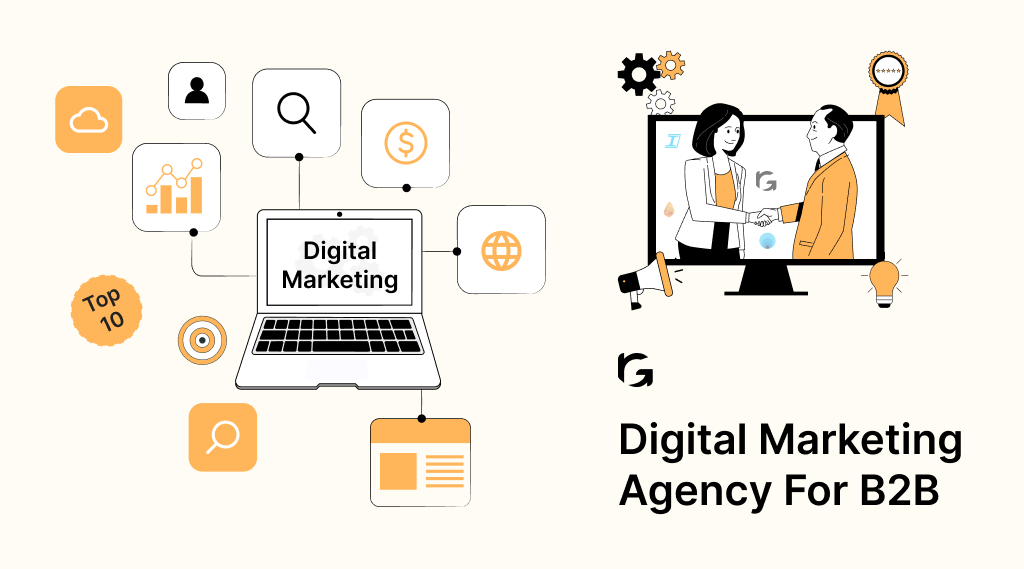What are broken links?
Broken links, also known as dead links, are hyperlinks on websites that don’t work as they should. When you click on a broken link, instead of taking you to the page you were expecting, it usually leads to an error page, such as a “404 Not Found” message.
Broken links on your website can be frustrating for both you and your visitors. They can lead to a poor user experience and negatively affect your website’s search engine rankings. But don’t worry, fixing broken links is easier than you might think. We will discuss and also share bonus tips on how to find and fix them!
What causes broken links?
The broken links happen for several reasons:
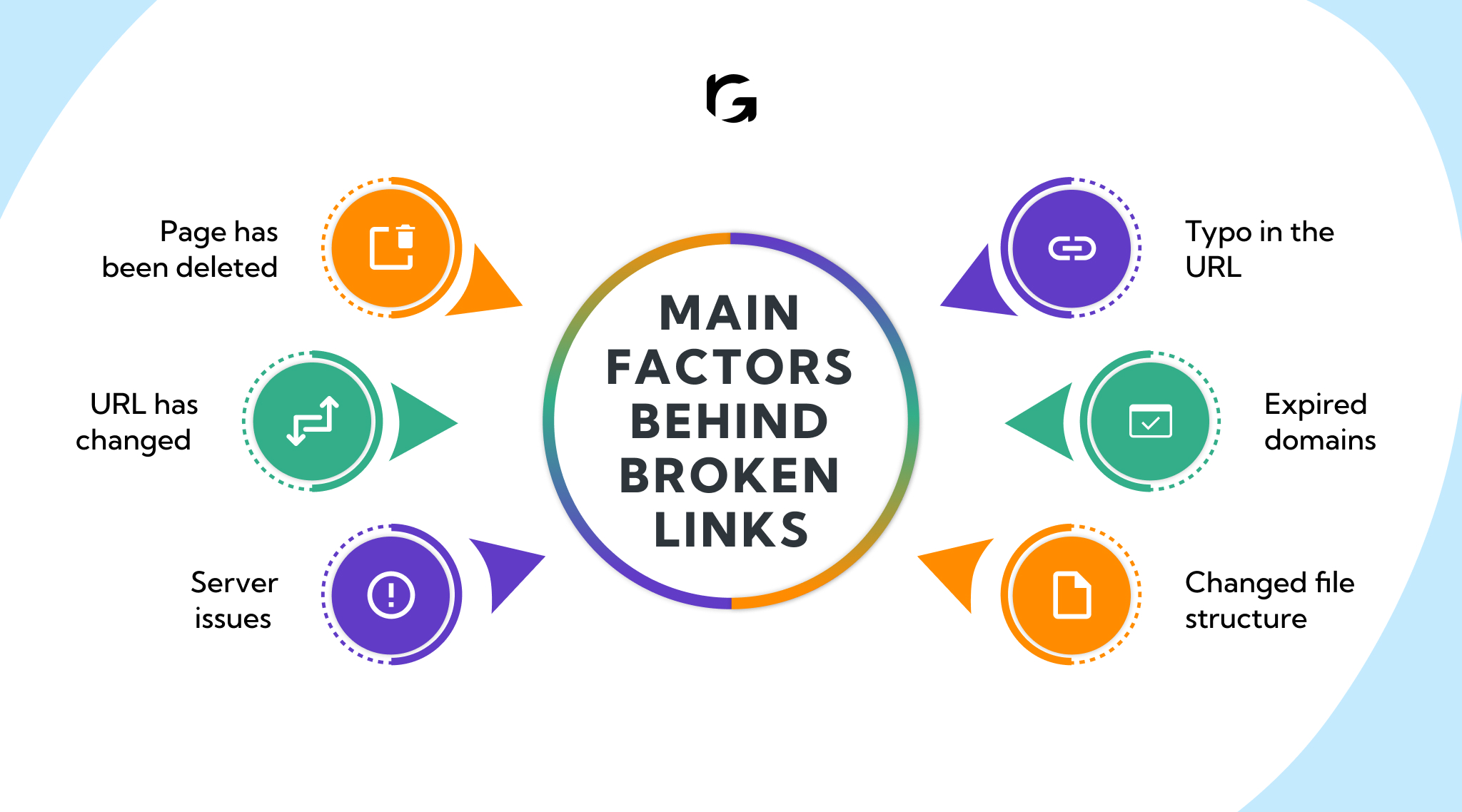
- Page has been deleted
- URL has changed
- Server issues
- Typo in the URL
- Expired domains
- Changed file structure
1. Page has been deleted
The content that the link was supposed to take you to no longer exists.
2. URL has changed
The address of the page has been modified, but the link hasn’t been updated.
3. Server issues
The website hosting the page might be down or experiencing problems.
4. Typo in the URL
There might be a mistake in the link’s address.
5. Expired domains
If the website has expired or been shut down, links to it will not work.
6. Changed file structure
If files and pages are reorganized within a website without updating the links, they can break.
What happens when you click on a broken link?
When you click on a broken link, the link doesn’t take you where you wanted to visit. Instead, a few different things might happen:
- 404 Not Found
- Server error
- Redirect to home page
- Blank page
1. 404 Not Found
This is like a message saying, “Oops, the page you’re looking for isn’t here.” It means the page has been deleted or moved.
2. Server error
Sometimes, you might see a message like “500 Internal Server Error,” which means there’s a problem with the website itself, not just the link.
3. Redirect to home page
Some websites will send you back to their main page if the link is broken, but this can be confusing because it’s not where you wanted to go.
4. Blank page
Occasionally, you might just get a completely empty page with nothing on it, which is also unhelpful.
Types of broken links
Understanding the types of broken links and their causes can help in effectively managing and maintaining a website:
- 404 error links
- Server errors (5xx)
- DNS errors
- Empty links
- Soft 404s
- Redirect chains and loops
- Expired external links
1. 404 error links
- These links lead to a “404 Not Found” page, indicating that the target page has been removed or the URL has been changed without a proper redirect.
- Common causes: Page deletion, incorrect URL spelling, or moving content without updating links.
2. Server errors (5xx)
- These links result in server errors like “500 Internal Server Error” or “503 Service Unavailable,” indicating issues with the server hosting the website.
- Common causes: Server downtime, server overload, or misconfiguration of server settings.
3. DNS errors
- Links that result in DNS (Domain Name System) errors show that the domain name cannot be resolved or connected.
- Common causes: Domain name expiration, incorrect DNS settings, or the domain not being properly registered.
4. Empty links
- These links contain an incomplete or empty URL, leading to nowhere when clicked.
- Common causes: Coding errors, placeholders left in code, or incomplete link insertion.
5. Soft 404s
- These are pages that return a “200 OK” status (indicating the page is working correctly) but display a “Page Not Found” message.
- Common causes: Misconfigured server settings or using a custom error page without proper status codes.
6. Redirect chains and loops
- These links go through multiple redirects (chains) or redirect back to themselves (loops), causing delays or infinite loops.
- Common Causes: Improperly configured redirects, changes in URL structure without updating all links, or errors in redirect rules.
7. Expired external links
- Links pointing to external websites that are no longer available or have changed their URLs.
- Common causes: The external site has removed the page, changed its URL structure, or the site itself is no longer active.
How to find broken links?
Finding broken links on your website helps you maintain a smooth user experience and boost your SEO. The following tools and tactics will help you identify and fix these pesky links:
- Use online tools
- Browser extensions
- Google Search Console
- Website crawlers
- Manual checking
- Regular monitoring
- Fixing the links
1. Use online tools
Several online tools are designed to check your website for broken links. Tools like Broken Link Checker, Dead Link Checker, and Dr. Link Check are user-friendly and free. Just enter your website URL, and they’ll scan for any broken links.
2. Browser extensions
Browser extensions like Check My Links for Chrome can quickly identify broken links on any webpage you visit. Simply add the extension to your browser, go to the page you want to check and run the extension. It will highlight the broken links, making them easy to spot.
3. Google Search Console
Google Search Console is a powerful tool for monitoring your website’s health. After setting up your website on Search Console, go to the Coverage report. Here, you’ll find any crawl errors, including broken links, that Google has encountered on your site.
4. Website crawlers
Software like Screaming Frog or Xenu’s Link Sleuth can crawl your entire website and report any broken links. These tools are more comprehensive and can handle larger websites more effectively.
5. Manual checking
Sometimes, manual checking is necessary, especially for smaller websites. Go through your site’s pages, click on the links, and ensure they lead to the intended destination. This method, while time-consuming, can be very thorough.
6. Regular monitoring
Set a schedule to regularly check for broken links. Websites are dynamic, and links can become broken over time. Regular checks help ensure that any new broken links are quickly identified and fixed.
7. Fixing the links
Once you’ve identified the broken links, fixing them is the next step. Update the links to point to the correct pages, remove them if they are no longer necessary, or create redirects if the pages have moved to new URLs.
How to fix broken links?
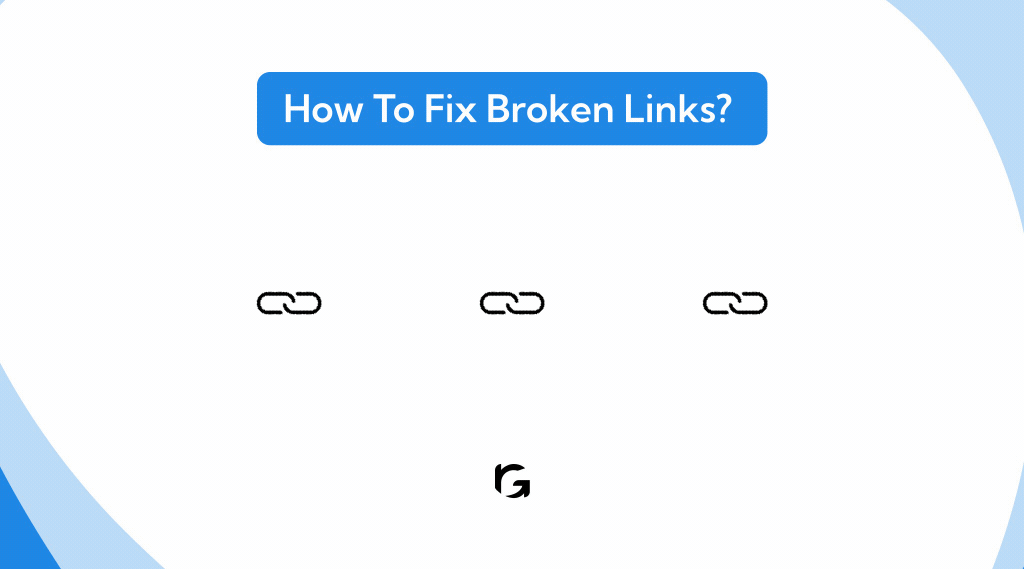
Step 1: Find the Broken Links
- Using tools: There are handy tools like Google Search Console, Ahrefs, and Screaming Frog that can scan your website and list all the broken links for you.
- Manual checking: You can also manually check by clicking on each link on your website to see if it leads to the correct page.
Step 2: Understand Why They Are Broken
- Typo errors: Sometimes, the link might be broken due to a small typo in the URL.
- Moved or deleted pages: The page you are linking to might have been moved to a new URL or deleted entirely.
Step 3: Fix the Broken Links
- Correct the URL: If there’s a typo, simply correct the URL.
- Update links: If the page has moved, update the link to point to the new URL.
- Remove the link: If the page has been deleted and there’s no replacement, remove the broken link from your website.
- Set up redirects: If the page has moved to a new location, set up a 301 redirect from the old URL to the new one. This way, visitors will be automatically directed to the correct page.
Step 4: Regularly Monitor Your Website
- Regular scans: Use the same tools (Google Search Console, Ahrefs, Screaming Frog) to regularly scan your website for new broken links.
- Feedback from users: Encourage visitors to report any broken links they come across. You can add a simple contact form or feedback option for this.
Bonus tip
Rank well and high with the following tips:
- Internal links: Regularly review and update your internal links to ensure they are all working.
- External links: Occasionally check the external links (links to other websites) to make sure they are still active.
- Content management: When you delete or move pages, always update the links that point to them or set up proper redirects.
FAQs
1. Why do broken links negatively affect SEO?
– Broken links lead to poor user experience, increasing bounce rates, and signaling search engines that your site is not well-maintained. This can result in lower search engine rankings.
2. Can internal broken links be more harmful than external ones?
– Yes, internal broken links directly affect your site’s navigation and user experience. They can also disrupt the flow of link equity throughout your site, impacting SEO.
3. How can I automate the process of finding and fixing broken links?
– Use automated tools like Screaming Frog or Ahrefs, which can regularly scan your site and provide detailed reports. These tools can also integrate with your CMS for easier management.
4. What is a 301 redirect, and how does it help with broken links?
– A 301 redirect permanently moves a URL to a new location. It helps maintain SEO rankings and user experience by automatically directing visitors from the old link to the new one.
5. What should I do if a broken link points to an important external resource?
– Contact the external site owner to report the broken link and request an update. Alternatively, find a similar, reliable resource and update your link accordingly.